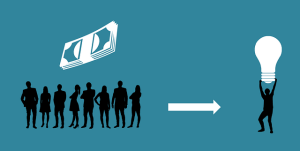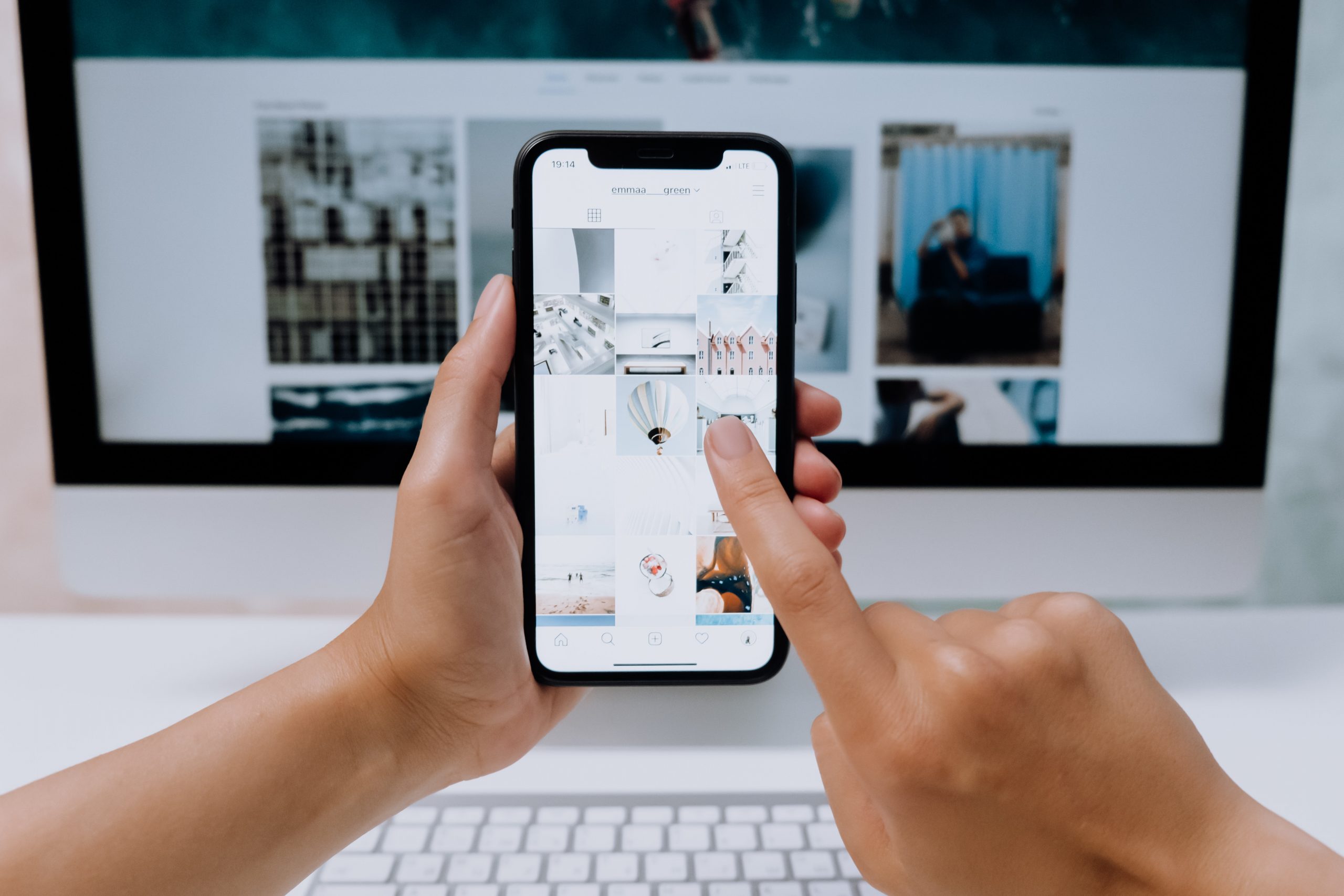
If you are an iPhone user and don’t know about how to rotate videos then follow this article to find out the solution. When compared to android devices the IOS device design pattern is completely different and also the way they work is also different.
Rotating and setting a video according to users’ comfort is important, while watching videos to get better user experience. The users who are using IOS 13 or later version can easily rotate the video without any external need, but the various below IOS 13 there is a need to take iMovie’s help to rotate video. The methos that are going to help to rotate horizontal video into vertical video and vertical video into horizontal video.
Steps involved in rotating a video on an iPhone
By following these methos IOS 13 users can rotate the video successfully,
Step 1: open the iPhone photo and video gallery which already inbuild in iPhone.
Step 2: Select the video you wish to display in a gallery..
Step 3: In right upper corner user can see edit option, select that one.
Step 4: Select the square figured option which are located in down side of the screen.
Step 5: Finally select rotate button which place top left side of the screen to complete the video rotation successfully.
Steps involved in rotating a video on an iPhone by using iMovie
In IOS 13 user can directly rotate video, but in version which are below 13 have to install iMovie’s to rotate video,
Step 1: install iMovie’s on an apple store on a mobile or if already you have iMovie’s its will be ok.
Step 2: select the project which are located at top side of the display.
Step 3: then select the create project. g
Step 4: Select the video you wish to rotate based on your preferences.
Step 5: select the video from camera roll album, after selecting user can see a blue mark on a selected video.
Step 6: choose create movie option which are located bottom side of the screen.
Step 7: and then a fresh page will be appeared and that comes with a option clip in a viewer and also have timeline clip
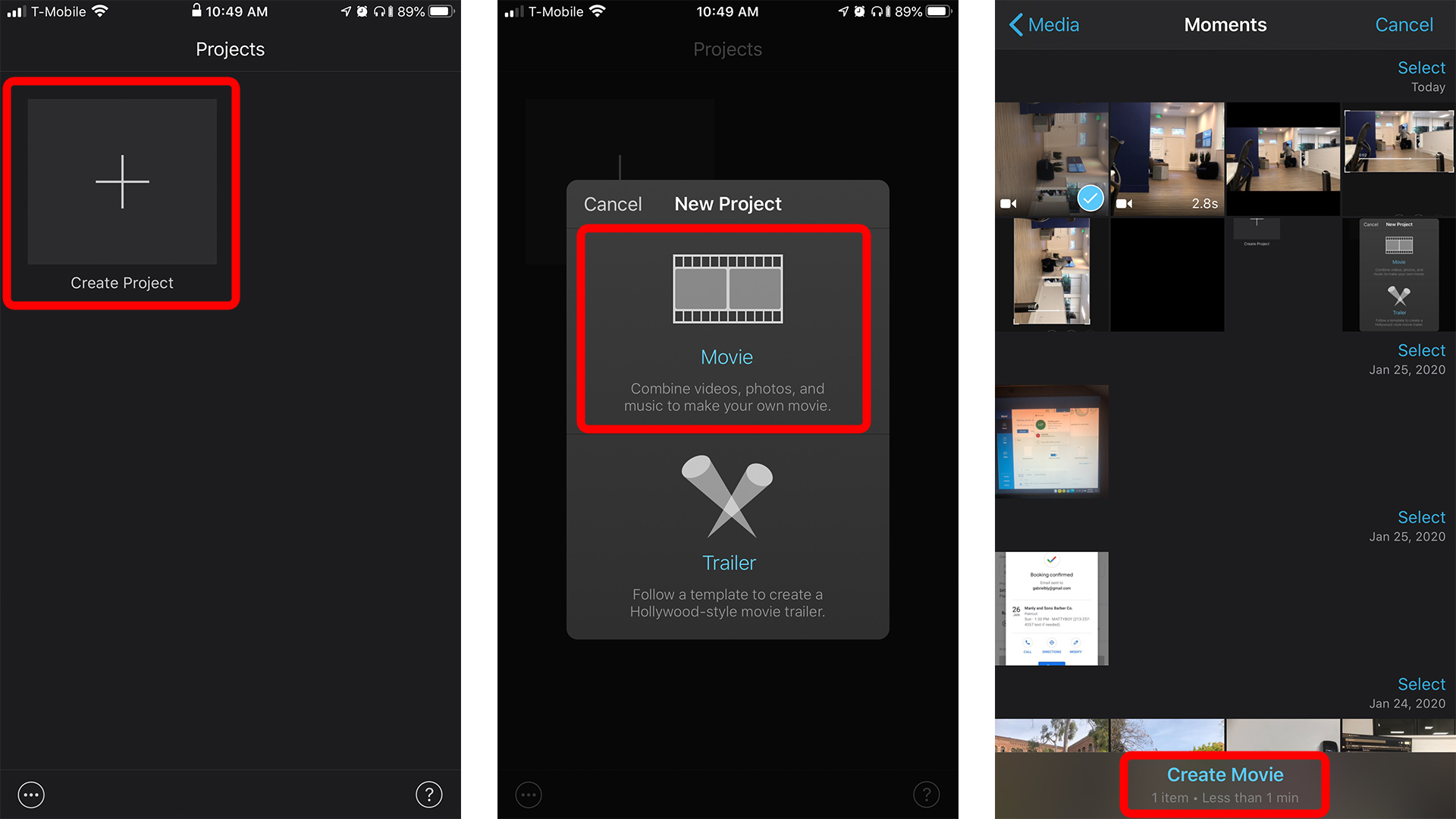
Step 8: try to rotate video with the help of finger based on your need and want and set the angle which gives you a better feeling to watch videos.
Step 9: in top left side user can find the done option and select it.
Step 10: finally, users can share video by selecting share option to transfer video into camera roll.
Step 11: select save video option to complete video rotation process successfully.
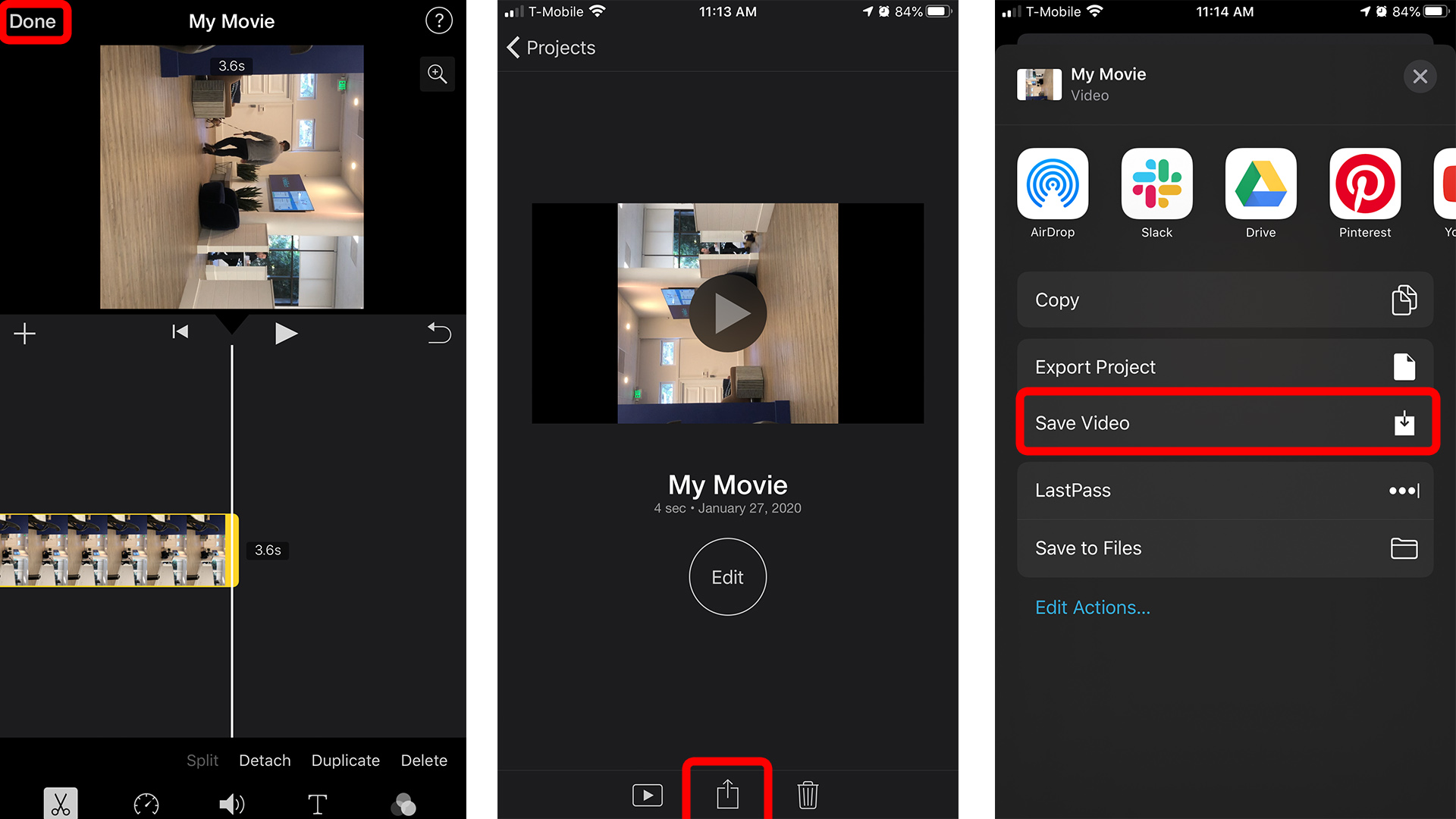
Now users can happily watch their favourite videos.
How to flip a video on iPhone
flip and rotating video is little bit difference users can easily identify the different the file means mirrors a video that you want and rotate means turning a video based on your need and wants by following clockwise rotation.
The steps involved in flip a video on an iPhone is,
By using a various app, you can flip the video, here we are going to take RFV app as a example to flip video.
Step 1: install the RFV app, if you already have it will be ok
Step 2: open the RFV app and click on camera option to view videos and select a video from id.
Step 3: users can find the button which helps to flip video either into vertical or horizontal position.
Step 4: finally tap on save and user can flip video in a camera roll.
How to rotate a video on a mac
Mac user also rotate the video with QuickTime. If any one wants to edit a video in mac book, then here, we give a best way to rotate video without stress by using a QuickTime player app.
Step 1: open the QuickTime player app, the QuickTime player app will be pre install in a mac.
Step 2: select the video and open it,
Step 3: in apple menu bar, user can see the view option and click on it.
Step 4: and then search for show clips and tap on it.
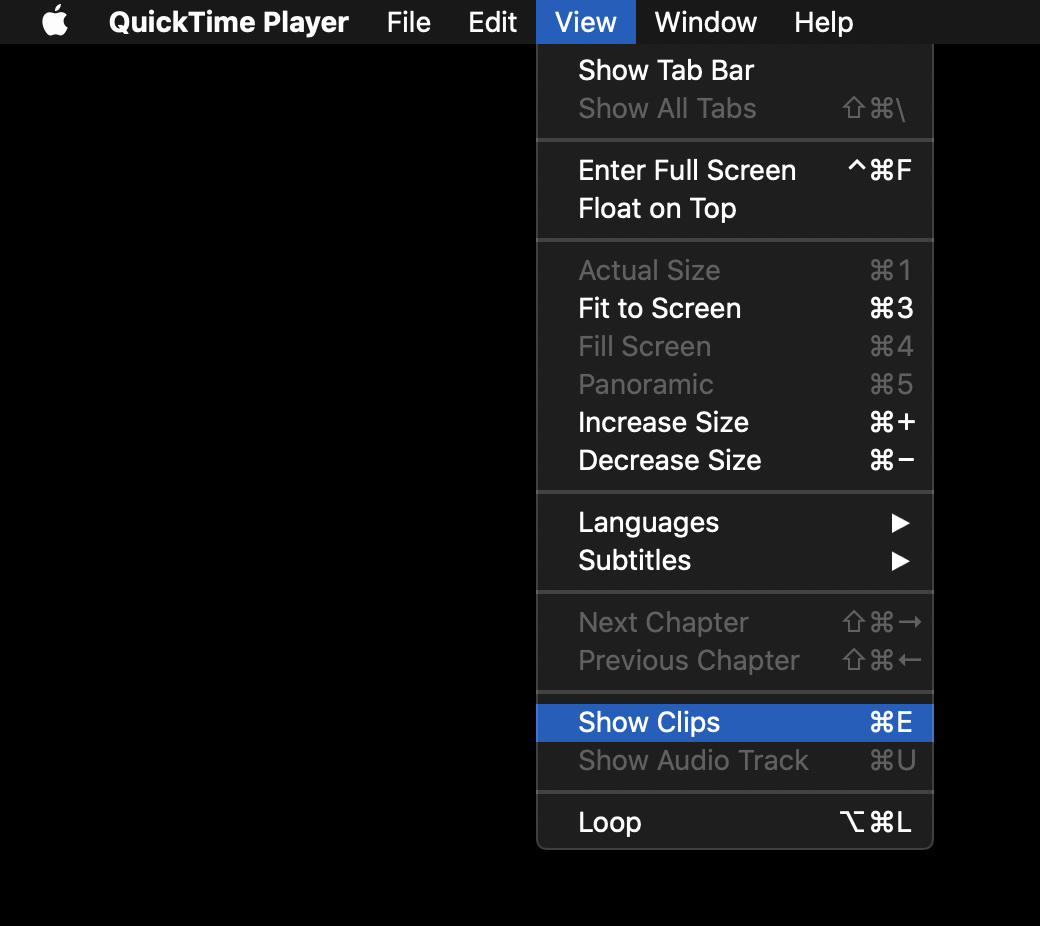
Step 5: choose the video that you want.
Step 6: open the edit menu.
Step 7: select the options like rotate left, rotate right, flip horizontal and flip vertical.
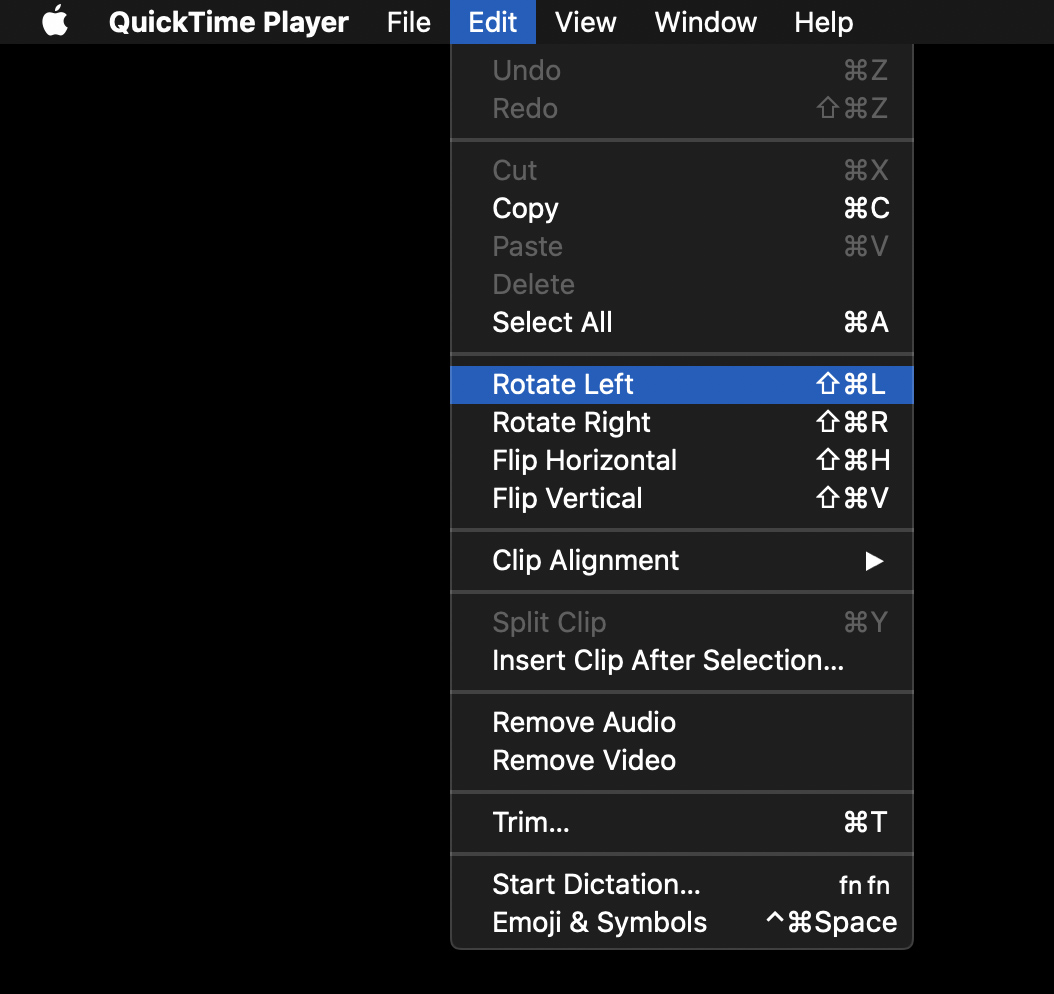
Step 8: save the video into the device, finally editing and rotating the video will be complete successfully.
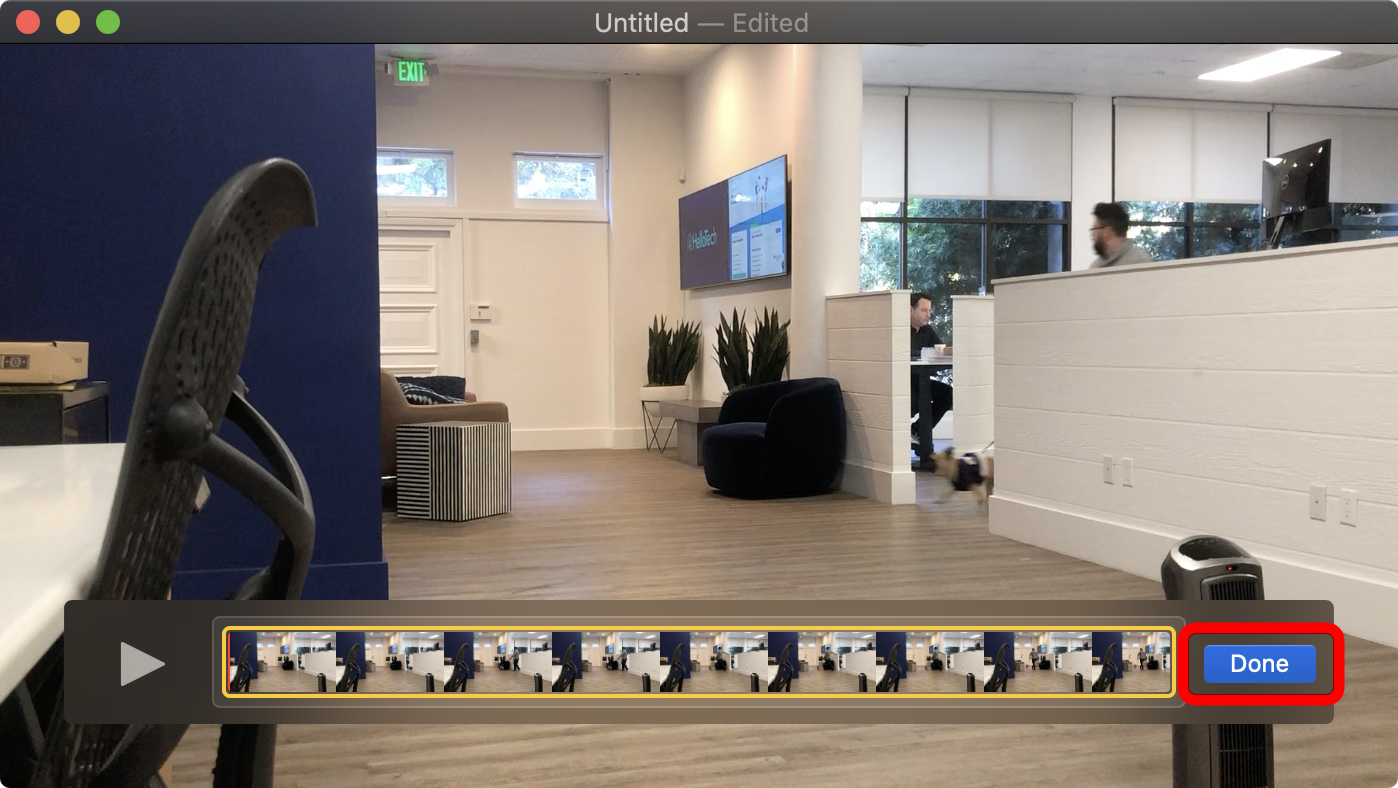
Conclusion
User’s experience is most important thing while watching any video based on user’s comfort zone rotating a video important. Here we explain the methods which helps to rotate and flip the video in an iPhone and in mac. Based on IOS system the rotation, methods also varied so we explain four types of various methods.