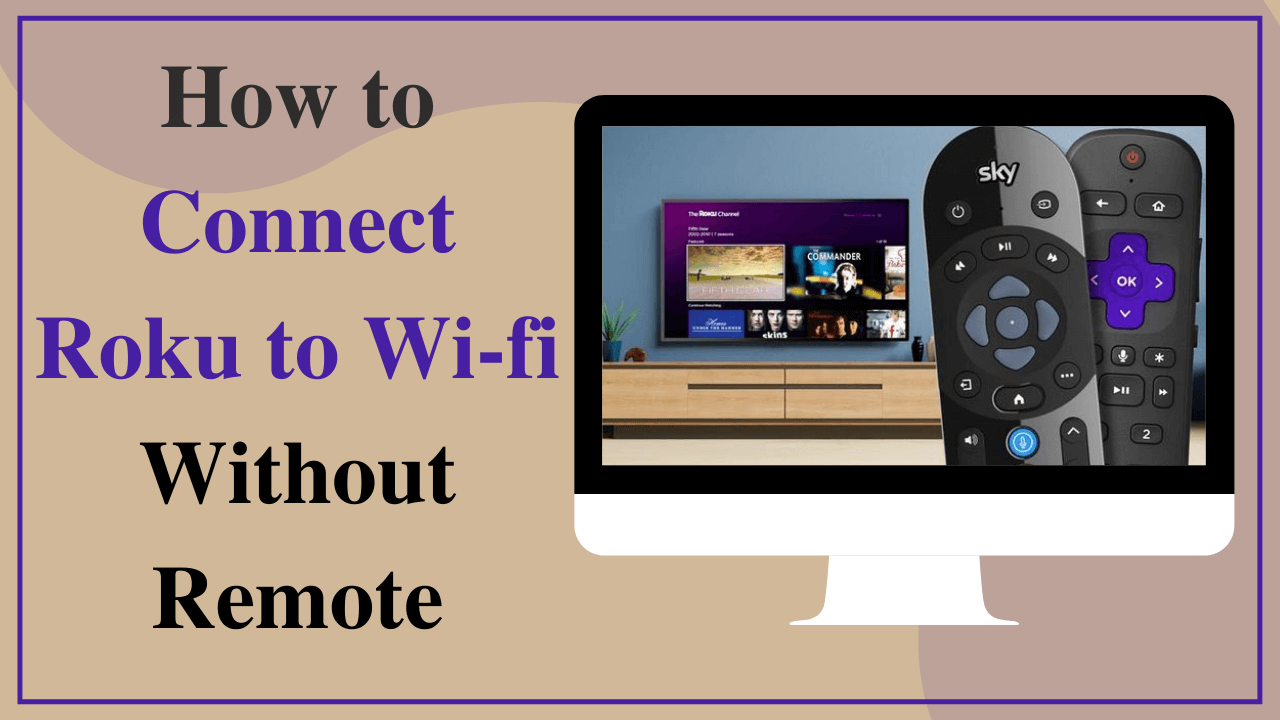
If you want to learn how and where to turn on a Roku Device without using a remote, read this article. In Roku remotes, we can see a special option to play games by connecting Wi-Fi connection, if you lost remote users can’t play on the smart device.
Roku’s device transforms almost every monitor with an HDMI port into a broadcasting device, allowing users to stream all of their favorite movies and series on Netflix, Hulu, Amazon Prime, Veto, and other services and to play games on smart devices. However, if your Roku box is permanently attached to your television, if your remote was breaking or losing then Here we explain how to use your Roku without the remote through making accessibility to Roku controls If your misplaced your controller after setting up your Roku device, the good news is that you can still reconnect to your home network or, if it was connecting, simply download the Roku app on any device to control it.
How to operate a Roku without using remote.
Replacing a device is not easy until you know about the replacement process. If Roku remote is damaged or broken, no need to worry about it there are various methods to operate the tv or smart device by using mobile. By choosing the same Wi-Fi users can easily connect the smartphone to tv without any issues but make sure that you have the Roku app on your mobile.
By following the steps that are mention below can help everyone who lost remotes, both android and IOS users can connect the Roku app to operate tv successfully. To know how to replace Roku remote with smartphone need to follow few steps,
Step 1: Download and install the Roku office remote app on the device from the play store or in the apple store. This application supports both android and iOS devices. While downloading check once that you are going to download the official app to decorate or to avoid using third-party apps.
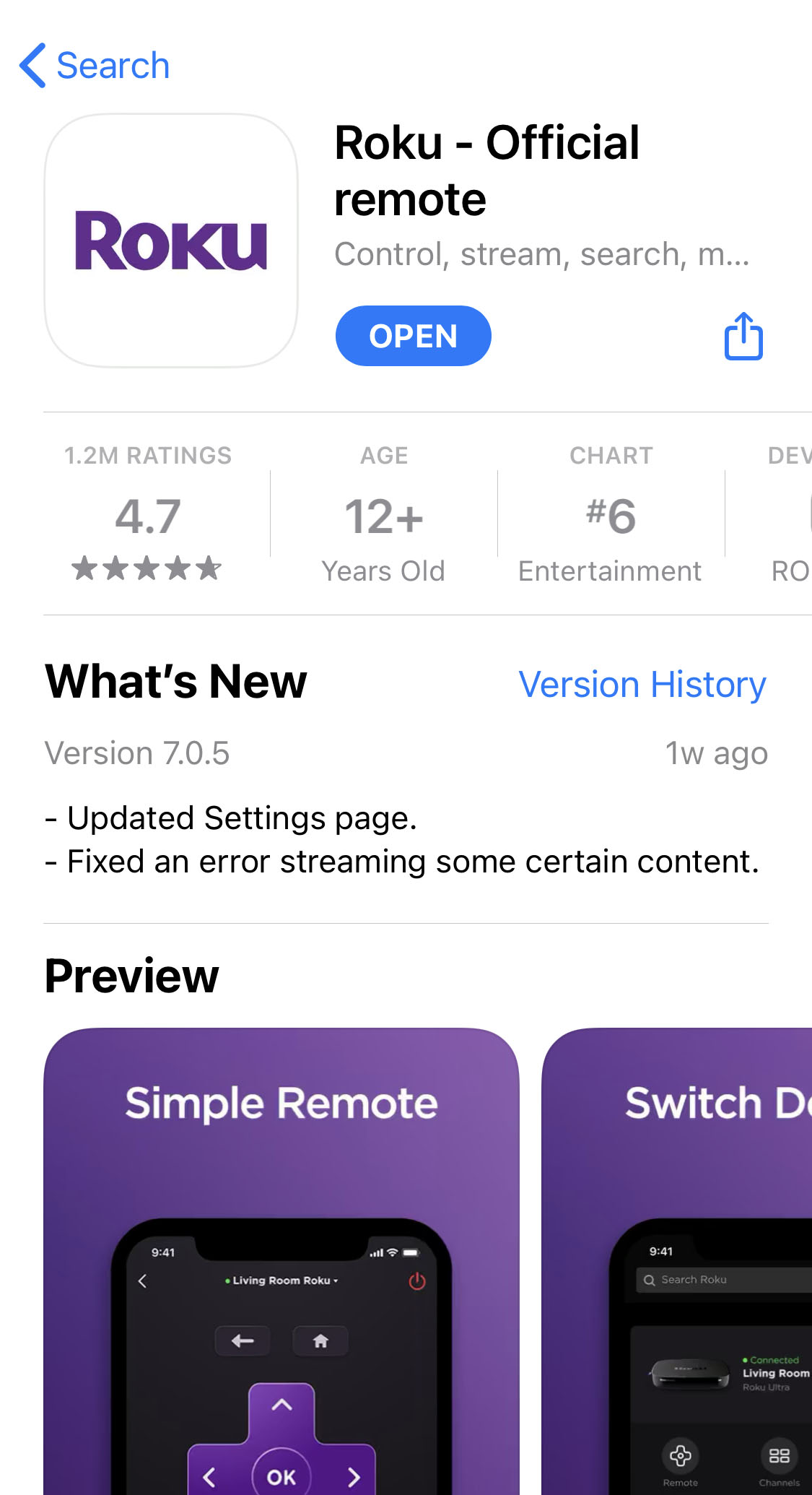
Step 2: access the by opening it, accept the terms and conditions by selecting agree with option and then follow the instructions which are guidelines by following a quick tutorial video.
Step 3: user can see the select device option at the bottom side of the display or if you are a user use then select ok option, automatically is shows the find Roku device.
Step 4: Select the Roku device which is connected to the selected Wi-Fi.
Step 5: need to choose the remote icon option, and users can cab control the tv using mobiles.
Make sure that while connecting smartphone as a remote to tv need to connect them both tv and phone to the same Wi-Fi network if you won’t connect the same Wi-Fi networks then we can’t establish the connection between them.
How to use a mobile hotspot to link your Roku device to an app
To use a new Wi-Fi connection, need to change the user’s name and password the same as the previous password and user name or try to download the Roku app on another device and make the connection between them by using the same connections. The steps involved in using a mobile hotspot to link your Roku device to an app is,
Step 1: try to establish a connection between mobile hotspots on a selected device, the dives either may be systems or mobiles.
Step 2: need to set a new password and user name to your hotspot
Step 3: give the same user’s name and password which are already in connection to the Roku player to make the connection between them.
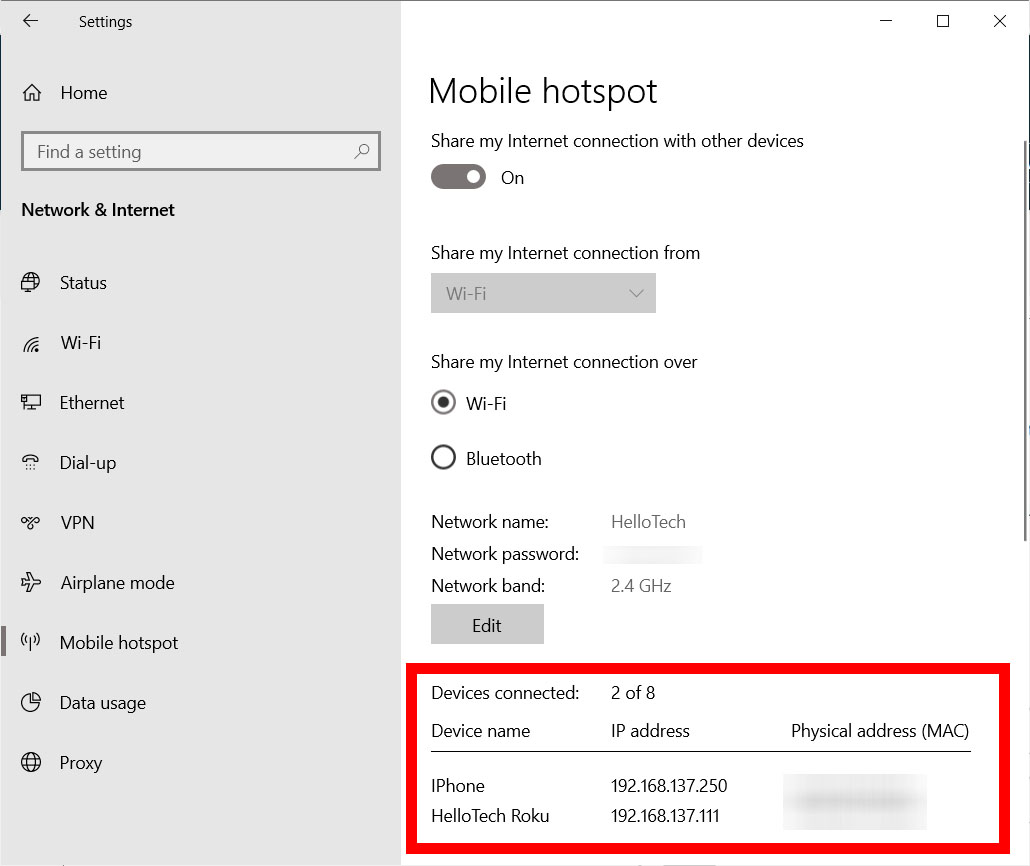
These steps only work when you are already connected to Roku on a particularly Wi-Fi, so users need to set up the connection by using the same password and user name.
Step 4: make sure that you going to connect the third device to the hotspot
Step 5: Download and install the Roku official remote app on a third device
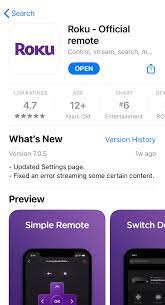
Step 6: and then open the Roku app select the device option which is located bottom right side of the screen.
Step 7: Finally select the remote icon option, then you got access to use Roku remote by using your device.
Step 8: then by using the app remotely, access the app to select the setting option on your Roku device.
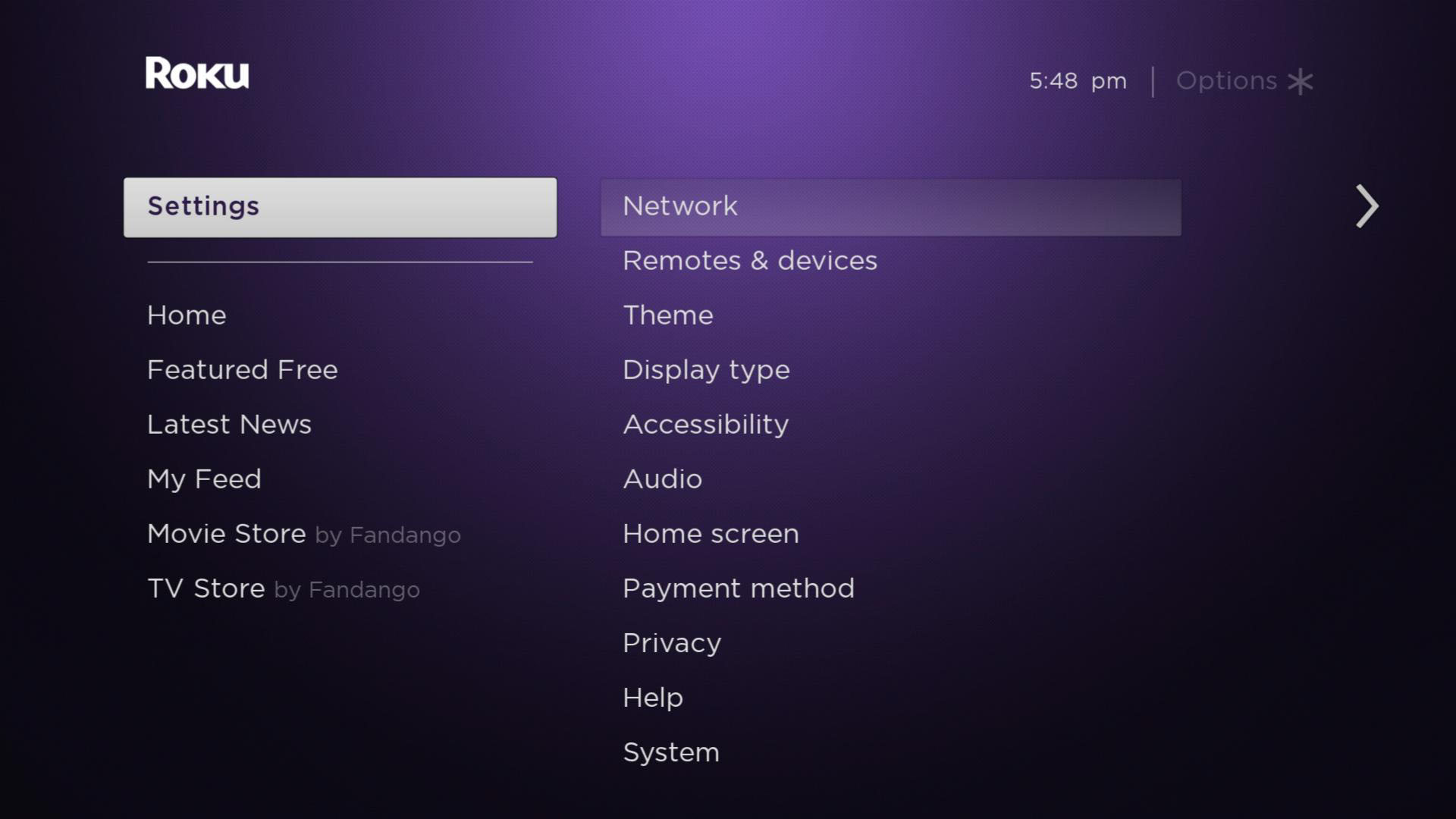
Step 9: choose the network option and try to make a connection by selecting the wireless option.
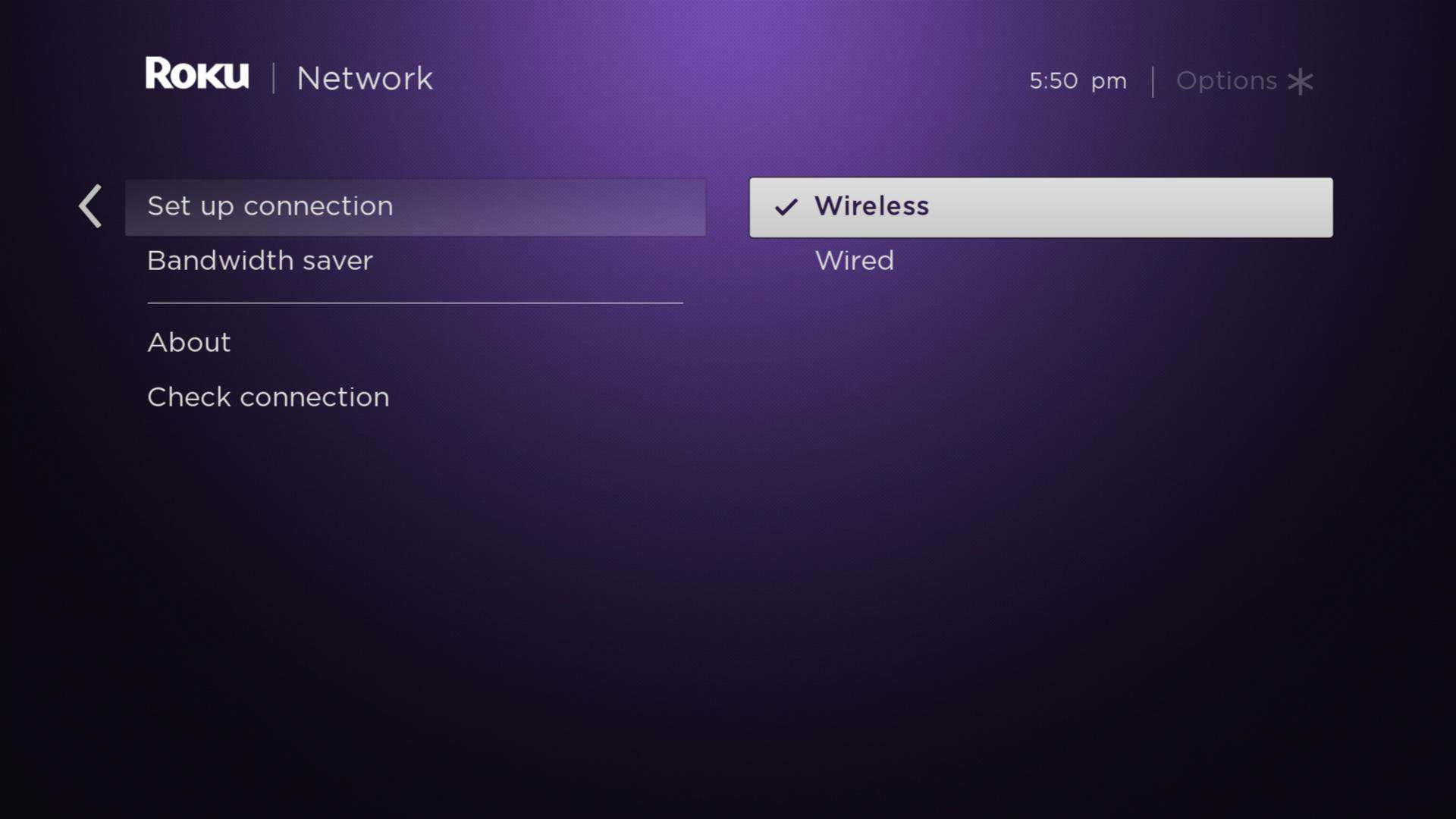
Step 10: select the ok option and tap on a new connection, and finally enter the password and make a connection between devices.
Conclusion
Using Roku’s official remote app to replace Roku remote is the best option, without wasting time and spending money on new remote users can download the Roku app to operate tv easily through establishing a connection between tv and app by using a single Wi-Fi connection.

![Download WiFi Master Key for PC: [Windows 10, 8, 7]](https://techsmagazine.com/wp-content/uploads/2021/07/download-wifi-master-key-for-pc-windows-10-8-7-300x167.jpeg)




